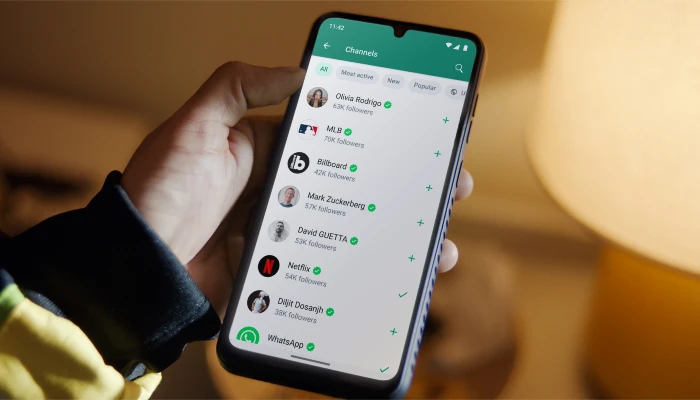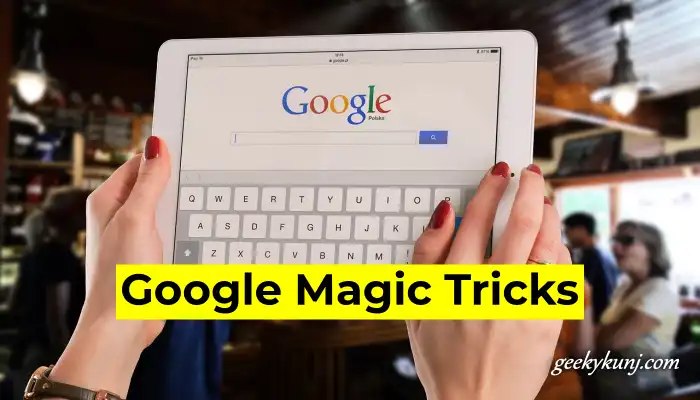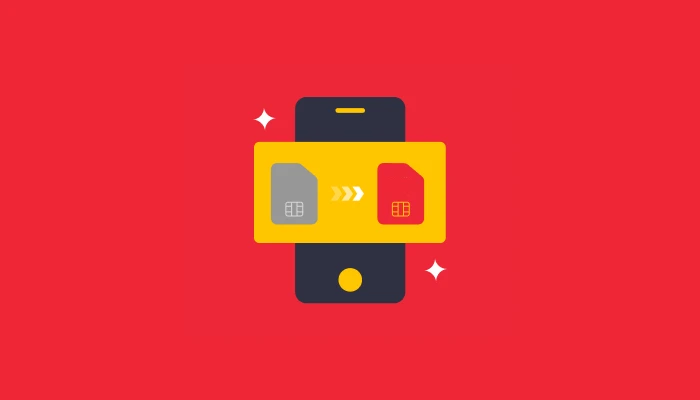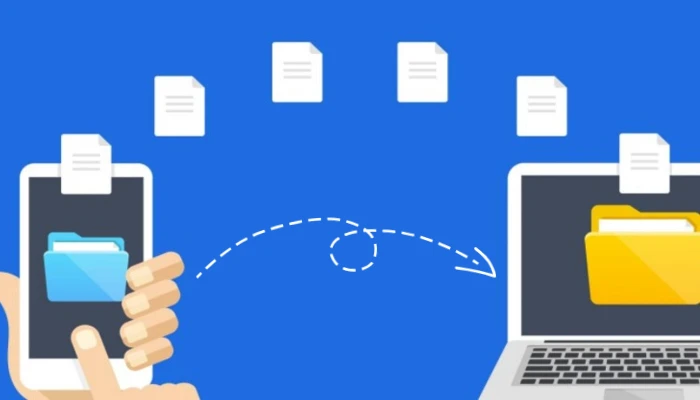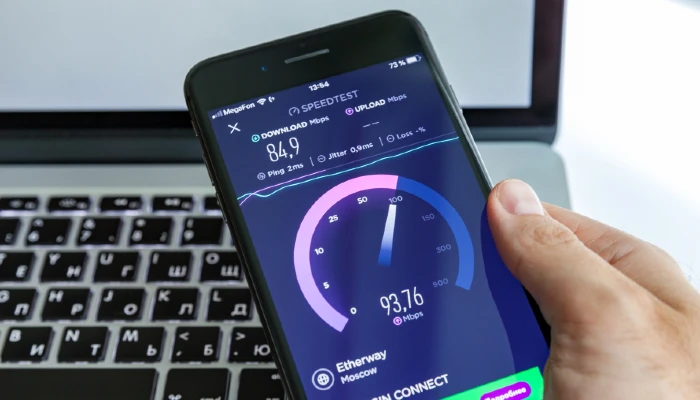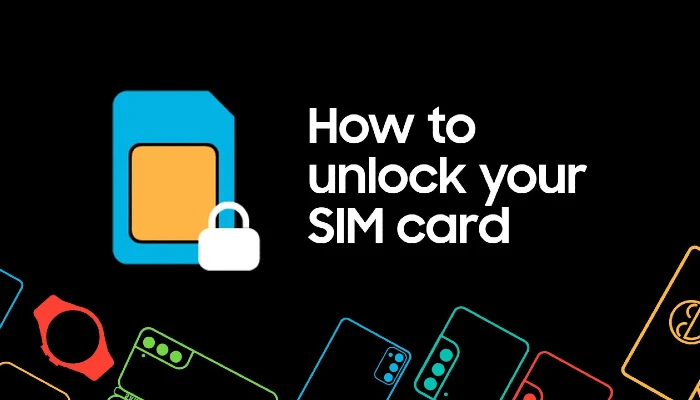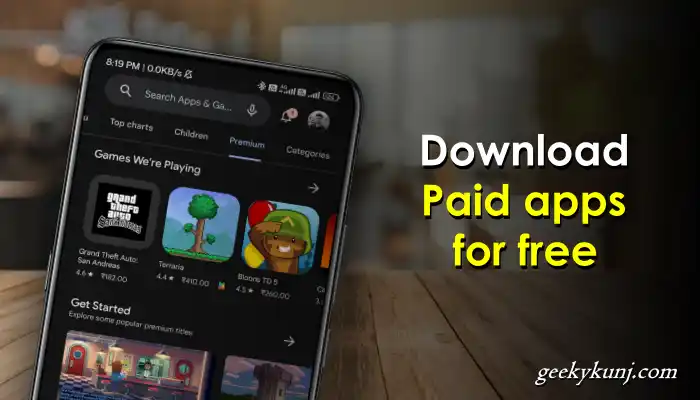Almost everyone uses Gmail, and sometimes we start getting unwanted emails on our Gmail, and we delete them one by one, due to which we get very tired, but today I am going to give complete information about how to delete all emails at once.
Actually, due to subscriptions and advertisements for many websites, you begin to receive spam mail, and important mail is frequently hidden among these mails, causing us to miss that email and be unable to respond or read it.
As a result, the Gmail box fills up with unwanted emails; if your mail account is also full of unwanted emails, you can delete them all by following the steps outlined below.
How to delete all emails at once on Gmail
Step 1: Log in to your Gmail account using your browser (if you are using a mobile browser, switch to the desktop version).
Step 2.) In the left corner, you will see a checkbox with an under sign; click on it; you will then be given options such as All, None, Read, Unread, Started, Un-stared, etc. Now choose one from the options.
Step 3.) After selecting, you will delete 50 emails at once; however, if you want to delete all emails at once, click the Delete icon.
Conclusion
So, in today’s post, you learned how to delete every email. I hope you liked this post. If so, please share it with your friends.
Follow us on Facebook and Twitter to connect with us on social media, as well as subscribe to our YouTube channel.
Also read: