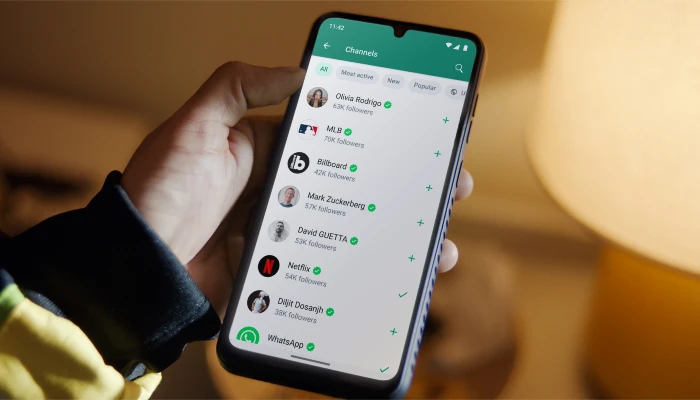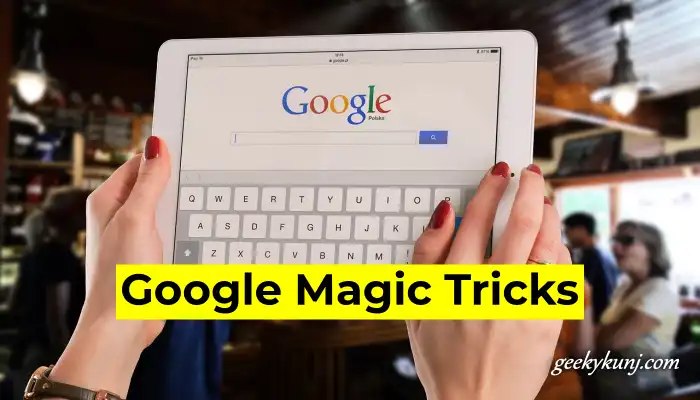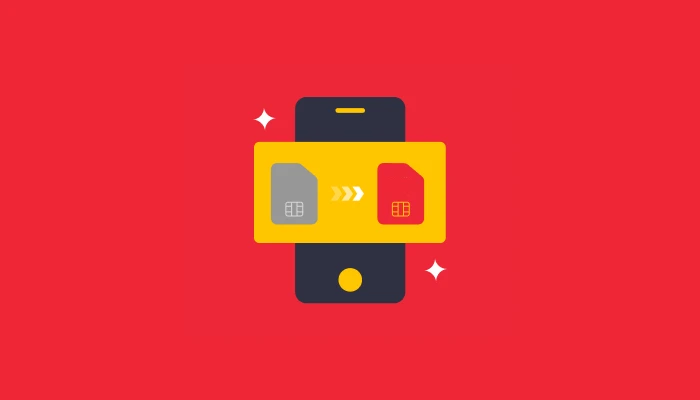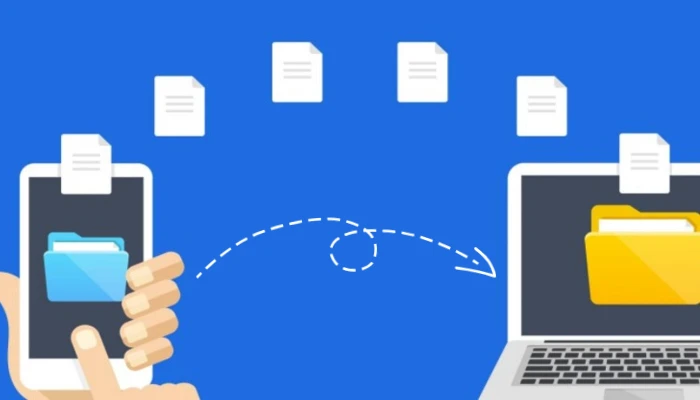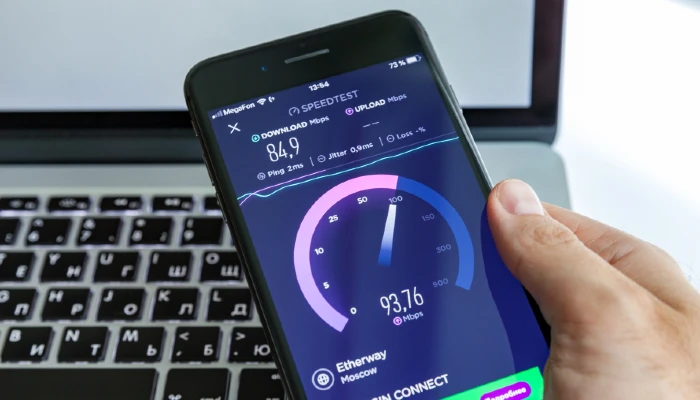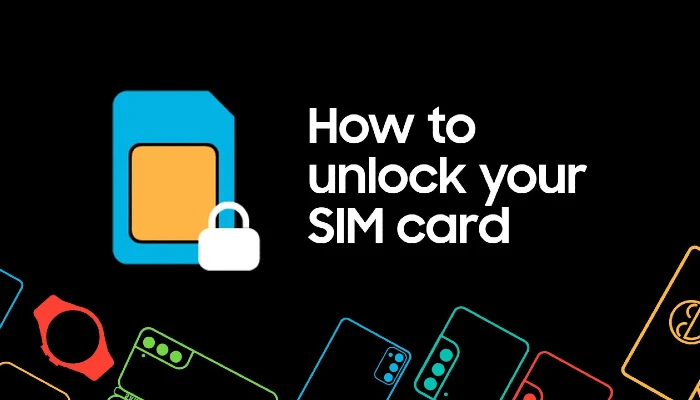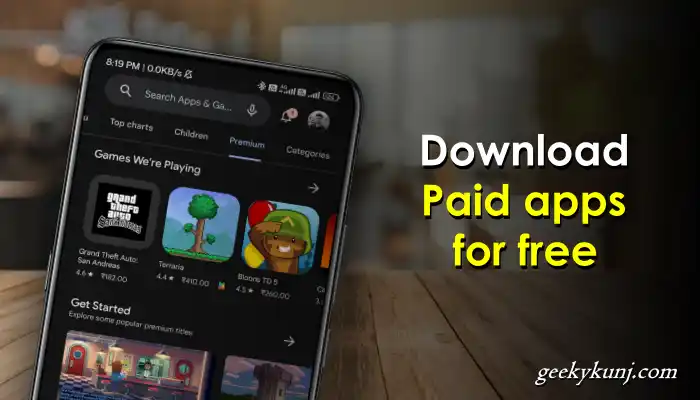Hello, if you want to transfer files from mobile to PC without using the internet, read this article until the end. In this article, we will show you a magic website name that will allow you to transfer files from your computer to your mobile device without using the internet.
There are several options for transferring files from Android to PC. You can use a USB cable or Bluetooth, as well as cloud storage and third-party file transfer apps. Here are the top 5 methods for transferring files between Android devices and computers.
Table of Contents
Method 1. Move files with a USB cable.
The most popular way to move files from an Android device to a PC is using USB cords. No specific function, expensive hardware, or internet connection are required. All you need is a basic tool, such as a USB cable.
Step 1: Use a USB cable to connect your Android device to your PC after unlocking it.
Step 2: You can click on the “Charging device via USB” notification that appears on your device.
Step 3: Your Android’s USB preference page will appear. Enable File Transfer by selecting the “Use USB for” option.
Step 4: A file transfer window will open on your computer. Drag files to this window from your mobile device. Look under “This PC” to locate your Android gadget.
Method 2. Transfer Files via Bluetooth
Does Bluetooth come pre-installed on your computer? Bluetooth allows you to transfer Android files to your PC. However, this technique only works with small files and close devices. To move a file from mobile to a PC over Bluetooth, go as follows:
Step 1. Press the key Win+I together and open the Settings window.
Step 2. Go to Bluetooth & other devices, and switch Bluetooth to On.
Step 3. Click Add Device option and select Bluetooth again. Make sure Bluetooth on your Android device is open.
Step 4. Select your Android phone to pair with it, and accept the connection by a PIN.
Step 5. Choose a file or photo on your Android phone , click the Share icon, and select Bluetooth.
Step 6. Click Receive a File on your PC.
Method 3. Share Files From Android to PC with PairDrop
PairDrop Personal is a third-party tool that allows you to transfer files between Android and PC. This file-sharing and transfer service allows you to send files in any format and across any platform. In addition to file sharing, PairDroid allows you to operate your Android phone from your computer.
Without a doubt, PairDrop is the greatest way to move files from an Android device to a PC. Follow these easy steps:
Step 1: On your phone, launch the PairDrop website.
Step 2: To send files, open PairDrop on other devices.
Step 3: Locate your device, click on it, and choose the files you wish to share.
Step 4: Save the file to your computer after accepting the transfer.
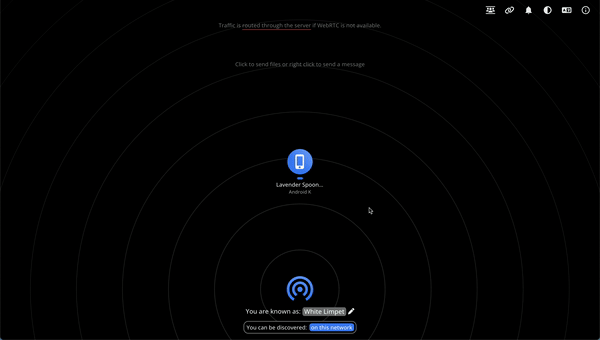
The same procedure can be used to move files from a PC to a mobile device.
Method 4. Transfer File via Cloud Storage
Another option for transferring files from a phone to a computer is cloud storage. Google Drive, the most widely used cloud storage service, is required. To upload your files to Google Drive, proceed as follows:
Step 1: On your Android devices, launch the Google Drive app.
Step 2: Choose the files you wish to upload by tapping the Add button.
Step 3: The files you moved will be visible after uploading.
Anyone can now download the file by sharing the upload file link.
Method 5. Transfer Files from Android to PC via Email
Email is a rapid way to deliver files to a computer. However, this requires a strong internet connection. You simply need to attach the files to an email on your Android phone or tablet and send it to yourself. Then, on your computer, login in to your email, navigate to the mailbox, and download the files. It is a simple and efficient approach to transferring tiny files from Android to PC.
If you are unable to send large files via email, you can use WeTransfer, SendAnywhere, WeSendit, and other services to send and transfer files over long distances for free.
Conclusion
I hope the tutorials above will make it simple for you to transfer files from mobile to PC or PC to mobile device.
Please feel free to forward this article to your friends and coworkers if you found it enjoyable.
Also, to connect with us on social media, follow us on Facebook and Twitter, and also subscribe to our YouTube channel.
Also Read: