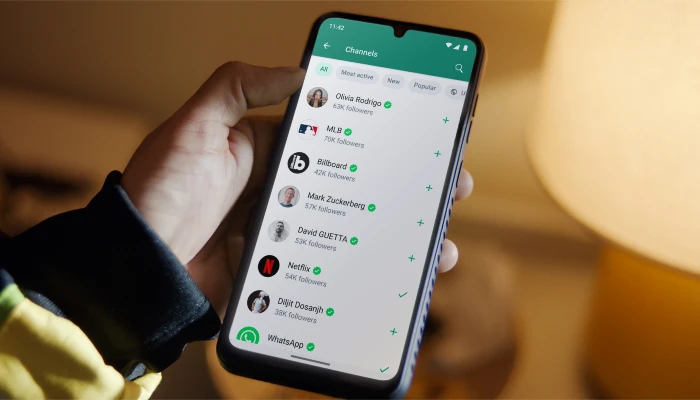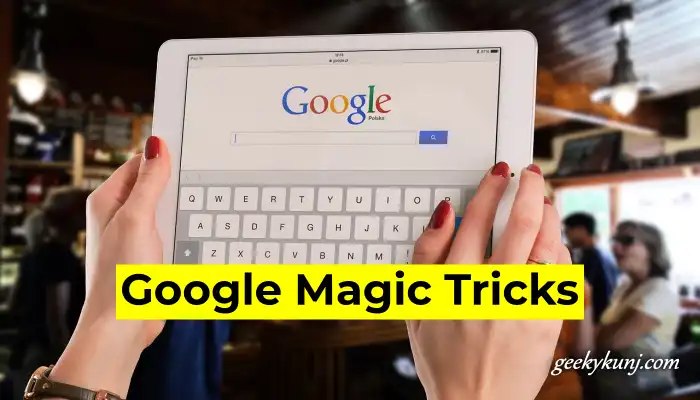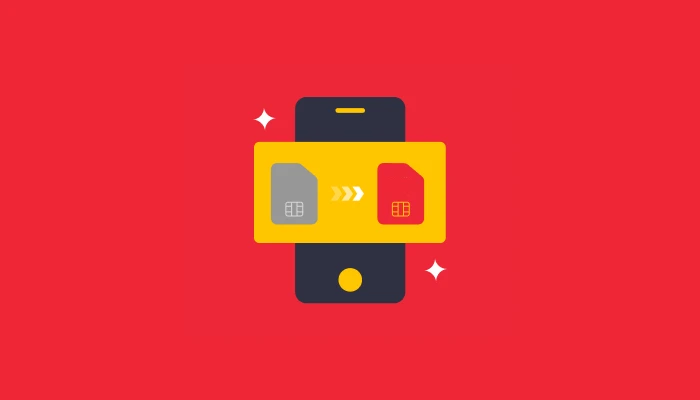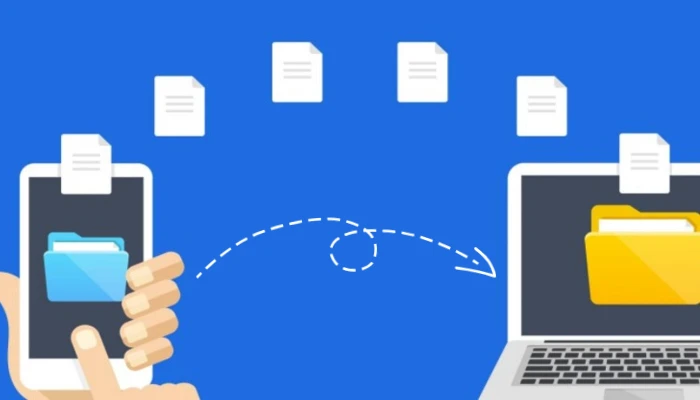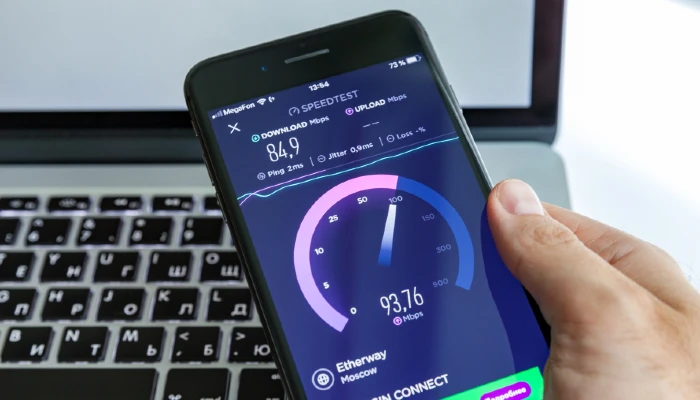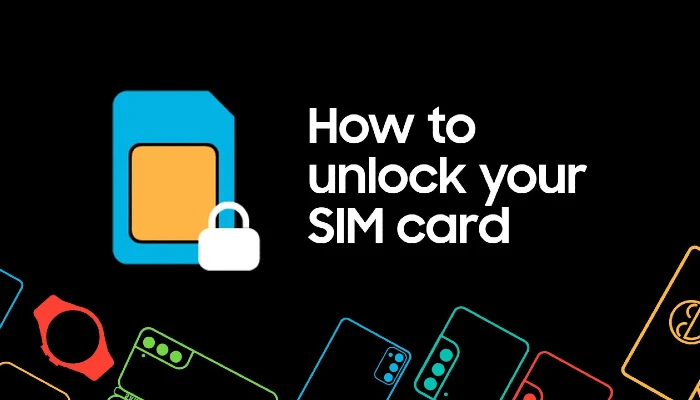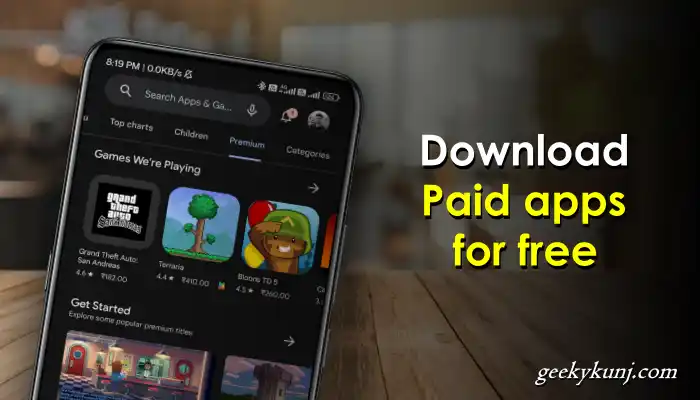As you all must know, some people are making good money by creating their own channel on YouTube and uploading videos on it, so if you also have some talent and you want to make your own video and upload it on YouTube, then let’s know how to upload videos on YouTube.
Uploading a video on YouTube is not a big task; you can upload the video very easily from both your mobile and computer.
But before uploading the video, it is very important for you to know some things, like what kind of video you can upload here.
So you people cannot upload the video of any other creator on YouTube, or if it is said that you cannot download the video that is already present on YouTube and upload it again, if you do this then you can also get a copyright strike from YouTube, which will have a bad effect on your channel.
And along with this, you cannot put any Bollywood music or any other music in your video. If you feel that it is necessary to put this music in that video, then you can just put something like this, and if you do so that you have put the entire song in your video, then YouTube will give all the money coming from that video to that creator whose song you have used in your video.
How to upload video on YouTube Channel?
Here I will tell you by uploading a video from my computer, and in the same way you can upload a video from your mobile also.
Step 1: First, open the YouTube website (youtube.com) on your computer and launch the YouTube mobile app.
Step 2: At the top, you will see a plus icon. After clicking on it, you will be given the option to Upload Video. Click on the option.
Step 3: You can upload a video by dragging it here or clicking the “Select File” button.
Step 4: Now, whatever video you have uploaded, put its name here, and where it says Description, write some things about that video that you mentioned in it, or give a link to whatever important things are in that video here.
Step 5: After that, click the Next button, and your video will be uploaded to YouTube. You can now add elements to the video, such as End Screen and cards. After that, click Next!
Now, select Save, Publish, or Schedule in Visibility and click the Publish button; the video will then be published at the time you specify.
Conclusion
So friends, now you all must have come to know how to upload videos on YouTube channels, and you must have got information about how to earn money by uploading videos on YouTube.
If you have not understood some things, then you can tell us by commenting below, and we will definitely solve your problem.
I hope that you like this post of ours. If you liked the above post, then you can share this post of ours from all your social media accounts.
Also, to connect with us on social media, follow us on Facebook and Twitter, and also subscribe to our YouTube Channel.
Also Read: