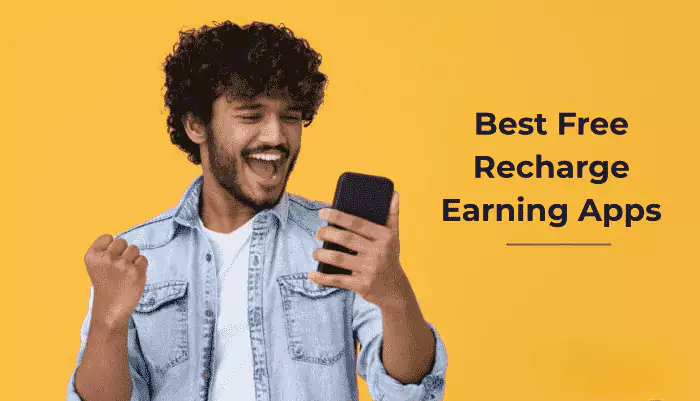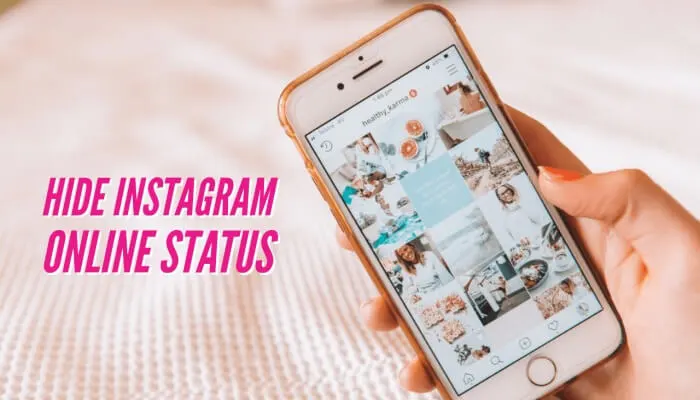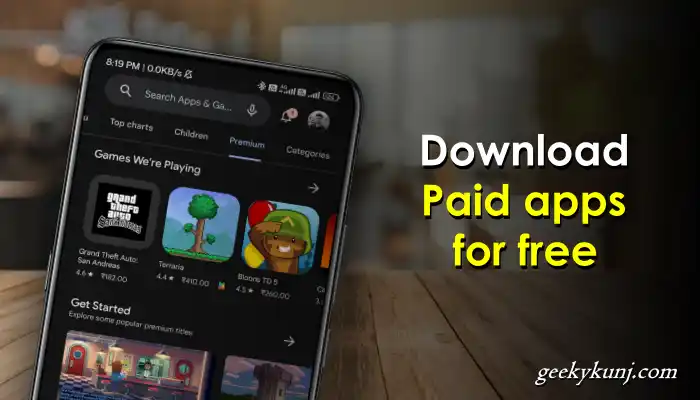In today’s era, you must be aware of the importance of the computer, its demand is increasing daily, and in this era, new desktop users do not know about computer shortcut keys, keep that in mind. Here we are going to share Computer all shortcut keys.

In today’s times, everyone wants to find shortcuts, be it work or any other field, however, shortcuts can reduce the time limit of your tenure, due to which you can complete some other work in the remaining time.
Often we take the help of computer shortcut keys when we have to complete some office work quickly, so without any delay let us see about those computer shortcut keys with the help of which we can save our working time.
- Online Fast Typing करना कैसे सीखें ?
- Safe Mode On और Off कैसे करें ?
- YONO का Full Form क्या होता है ?
All Computer Shortcut Keys 2024
While working on a laptop or desktop, you can make your work easier by using shortcut keys,
However, this post will be very helpful for those people who work on Ms Word, Excel etc. every day.
General Computer Shortcut Keys
Below we have shared common computer shortcut keys which are used almost every day, and are generally not known to everyone.
1. Ctrl + A – Select all
2. Ctrl + C – Copy the selected content
3. Ctrl + N – Open a new console
4. Ctrl + V – Paste the selected content
5. Ctrl + W – Close the Windows Explorer or browser
6. Ctrl + X – Cut the selected content
7. Ctrl + Y – Redo an action
8. Ctrl + Z – Undo an action
9. Ctrl – while dragging an item (Copy the selected item)
10. Ctrl + Shift – while dragging an item (Create a shortcut of the selected item)
11. Ctrl + Shift +Esc – Open the Task Manager
12. Ctrl + Shift – With any of the arrow keys (Highlight/Select a block of text)
13. Ctrl + Esc – Display the Start menu
14. Ctrl + F4 – Close the active document in programs that enable you to have multiple documents open simultaneously
15. Ctrl + Click (On Underlined link or URL on document) – Opens the link in the browser
16. ALT + D– Select the address bar
17. Alt + Enter – View the properties for the selected item
18. Alt + F4 – Close the active item, or quit the active program
19. Alt + Spacebar – Open the shortcut menu for the active window
20. Alt + Tab – Switch between the open programs/windows
21. Alt + Esc – Cycle through programs/windows in the order that they had been opened
22. Alt + Spacebar – Display the System menu for the active window
23. Shift – With any of the arrow keys (Select more than one item in a window or on the desktop, or select text in a document)
24. Shift + F10 – Displays the shortcut menu for the selected item(Works as a right mouse click)
25. Delete – Delete the content and move it to the Recycle bin.
26. Shift + Delete – Delete the selected item permanently without placing the item in the Recycle Bin
27. Right arrow – Open the submenu or open the next menu to the right
28. Left arrow – Close the submenu or open the next menu to the left
29. Backspace – View the folder one level up in My Computer or Windows Explorer
30. Esc – Cancel the current task
31. Shift – when you insert a CD-ROM into the CD-ROM drive (Prevent the CD-ROM from automatically playing)
Windows Shortcut Keys
If you use the Windows Operating system, then the Computer Shortcut Keys written below can be very beneficial for you, and you will be able to do your work very easily.
1. Win – Display or hide the Start screen
2. Win + B– Set focus in the notification area
3. Win + D – Show or hide the desktop
4. Win + E – Open File Explorer
5. Win + H – Open the Share charm
6. Win + I – Open the Settings
7. Win + K – Open the Devices charm
8. Win + L – Lock your computer
9. Win + M – Minimize all windows
10. Win + R – Open the Run dialog box
11. Win + S – Search Windows
12.Win + T – Cycle through apps on the taskbar
13. Win + X – Open the hidden menu
14. Win + F1 – Open the Microsoft Windows help and support centre
15. Win + left arrow or Win + right arrow – Snap File Explorer windows i.e. open it on one side of the screen (left or right, depending on which arrow you hit)
16. Win + Tab – Open the Task view
17. Win + PrtSc – Save a screenshot in the Pictures folder.
18. Win + Ctrl + Left or Right arrow – To switch between virtual desktop screens
19. Win + Ctrl + D – Add a new virtual desktop
20. Win + Enter – Open Narrator
21. Win + +/- – Zoom in or out using Magnifier
22. Win + Esc – Exit Magnifier
Function Computer Shortcut Keys
There are about 12 function keys in a computer or laptop keyboard, but not everyone knows what they are used for, although we have shared that information below.
- F1 key – Display Help
- F2 key – To Rename the selected item
- F3 key – Search for a file or a folder
- F4 key – Display the Address bar list in My Computer or Windows Explorer
- F5 key – Refresh the active window
- F6 key – Cycle through the screen elements in a window or on the desktop
- F7 key – To spell check and grammar check in MS Word document, Outlook, etc
- F8 key – Used to enter the Windows startup menu, mainly used to access Windows Safe Mode
- F9 key – Refresh document in Microsoft Word
- F10 key – Activate the menu bar in the active program
- F11 key – Maximize or minimize the active window
- F12 key – Open the Save as the window in Microsoft Word
Special Computer Shortcut Keys
There are some special shortcut keys in every keyboard, which we will be able to use without the help of a mouse in this way.
- PgUp (Page Up) – Move up one screen at a time
- PgDn (Page Down) – Move down one screen at a time
- Home – Move to the beginning of the line
- End – Move to the end of the line
- Ctrl + Home – Move to the first character
- Ctrl + End – Move to the last character
Google Chrome and Microsoft Internet Explorer Shortcut Keys
If you use browsing software like Google Chrome or Internet Explorer through a computer or laptop, then some important computer shortcut keys are given below, which can help us in browsing without a mouse.
1. Ctrl + E – Open the Search bar
2. Ctrl + F – Start the Find utility
3. Ctrl + H – Open the History bar
4. Ctrl + I – Open the Favorites bar (Internet Explorer)
5. Ctrl + L – Move your cursor to URL
6. Ctrl + N – Start another instance of the browser
7. Ctrl + O – Open the Open dialog box (Google Chrome)
8. Ctrl + P – Open the Print dialog box
9. Ctrl + R – Refresh the current browser screen
10. Ctrl + T – New Tab
11. Ctrl + Shift + T – Reopen the recently closed tabs
12. Ctrl + Shift + I – Open the Developer Tools /Inspect element window (Google Chrome)
13. Ctrl + Tab or Ctrl + PgDn – Jump to the next open tab
14. Ctrl + Shift + Tab or Ctrl + PgUp – Jump to the previous open tab
15. Ctrl + Shift + N – Open a new window in Incognito mode
Computer Shortcut keys for Microsoft Word
If you mostly use Microsoft Word, many shortcut keys for writing are given below which can help you a lot in speed typing.
1. Ctrl +B – Bold text
2. Ctrl + D – Displays the Font dialogue box
3. Ctrl + F – Displays the Find dialog box to search the current document
4. Ctrl + H – Displays the Replace dialogue box
5. Ctrl + I – Italicize text
6. Ctrl + K – Create a hyperlink
7. Ctrl + N – Create a new document
8. Ctrl + O – Opens a new document
9. Ctrl + P – Prints a document
10. Ctrl + S – Saves a document
11. Ctrl + U – Underlines text
12. Ctrl + Right arrow – To move the insertion point to the beginning of the next word
13. Ctrl + Left arrow – To move the insertion point to the beginning of the previous word
14. Ctrl + Down arrow –To move the insertion point to the beginning of the next paragraph
15. Ctrl + Up arrow – To move the insertion point to the beginning of the previous paragraph
So these are the shortcut keys of the Computer which are very important for every PC user, do share them with your friends.
Conclusion
I hope that the above-mentioned useful Computer shortcut keys in Hindi which we all can use in our daily life, will make your work even easier, please share it with your friends.
Also, to connect with us on social media, follow us on Facebook and Twitter, and also subscribe to our YouTube Channel.
Read also: