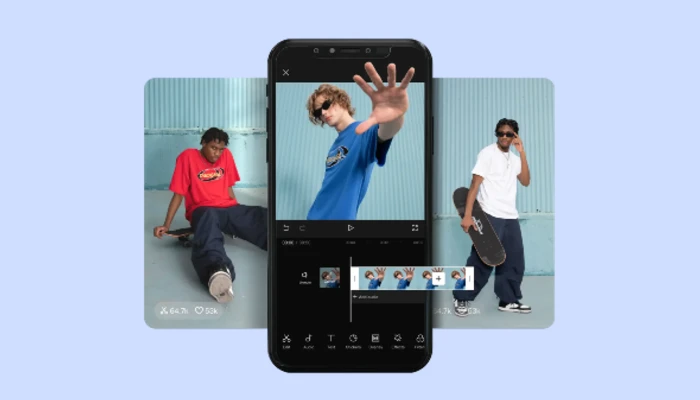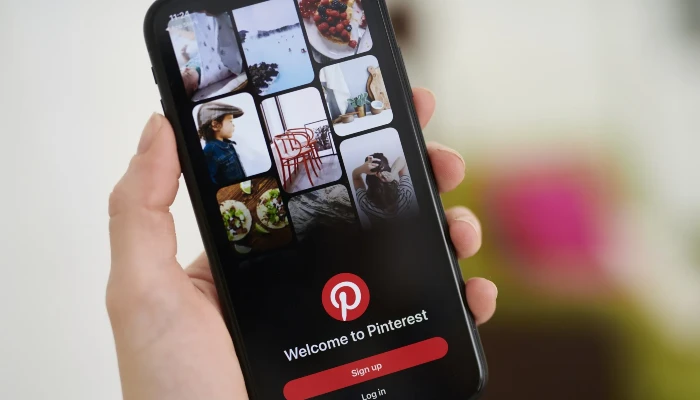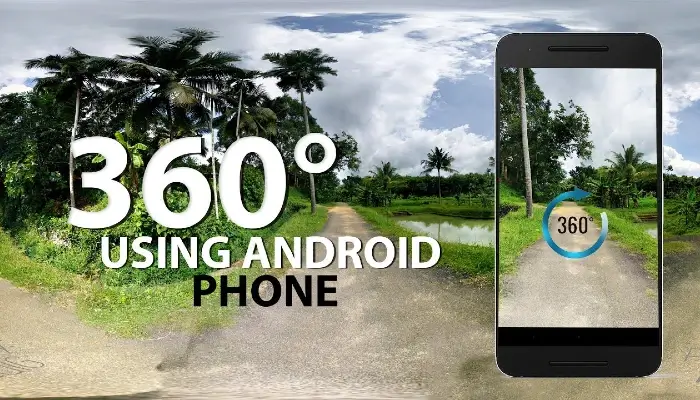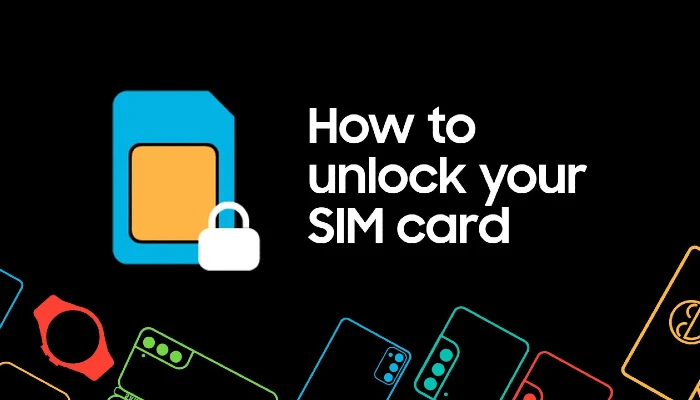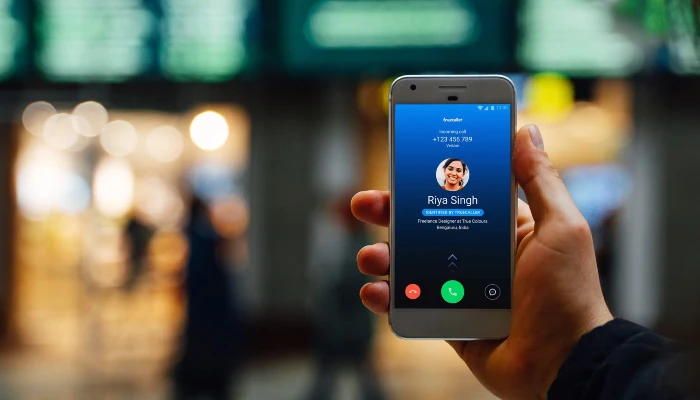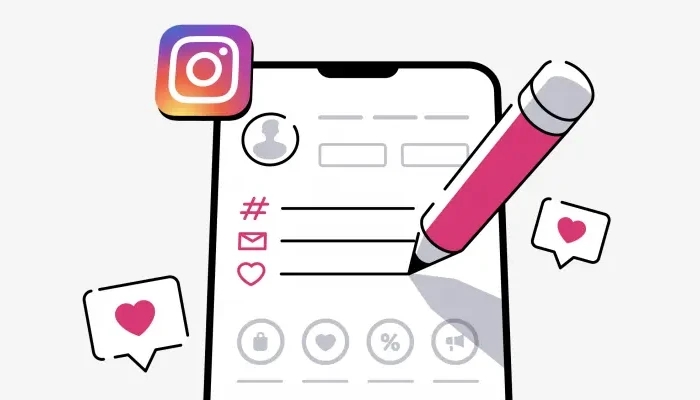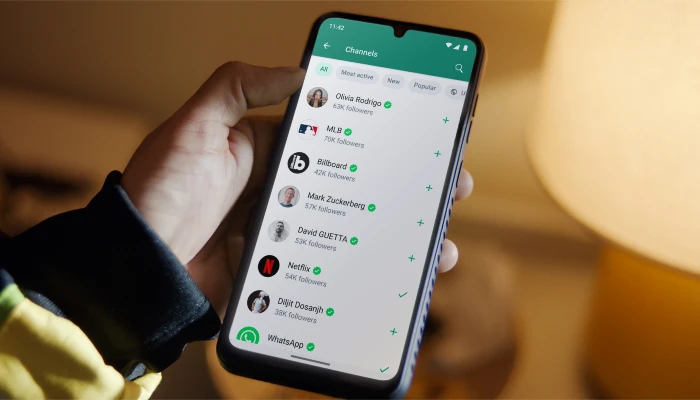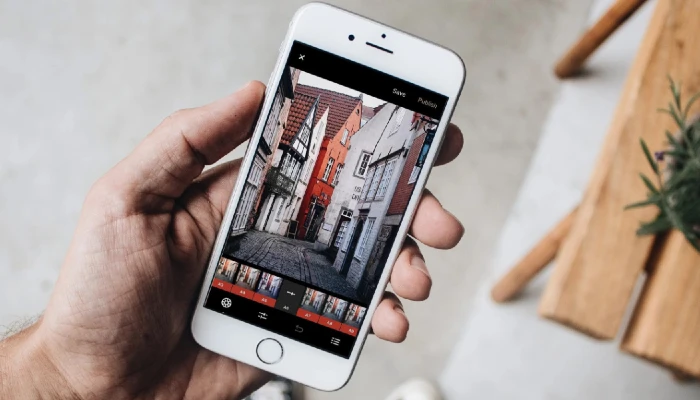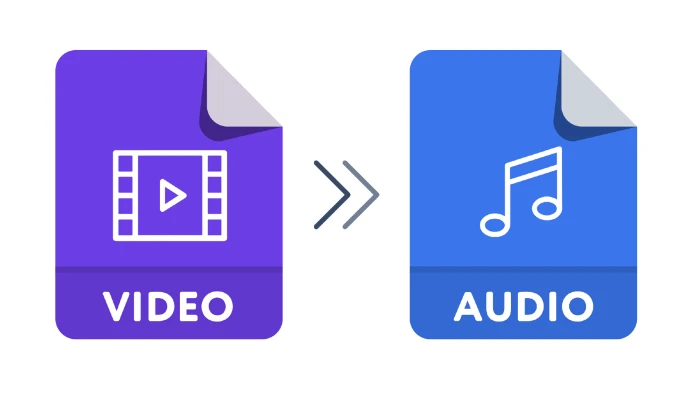You need to understand the significance of computers in this day and age, as their demand is growing every day, and new desktop users are unaware of computer shortcut keys. We will share all computer shortcut keys here.
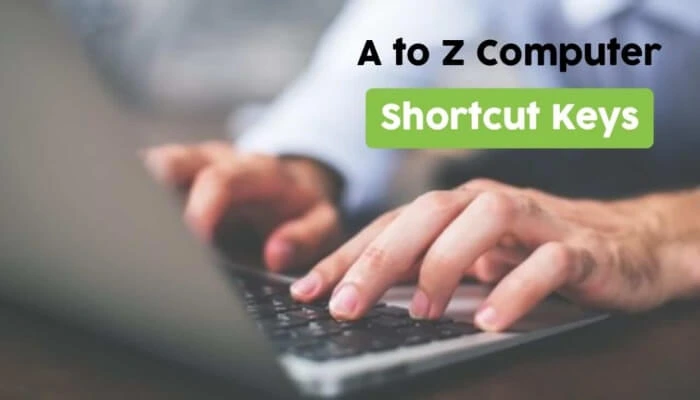
Everyone wants to find shortcuts these days, whether in their work or any other field. However, taking shortcuts can shorten your tenure, which allows you to finish other tasks in the time that remains.
When we need to finish office tasks quickly, we frequently use computer shortcut keys. Without further ado, let us examine various computer shortcut keys that can help us save time.
- How to Turn Off Safe Mode on Android?
- 50+ Best WhatsApp Channels You Should Follow
- How to Type in Hindi on Mobile and Computer?
All Computer Shortcut Keys 2025
You can use shortcut keys to make your work easier when working on a desktop or laptop.
But for those who use Microsoft Word, Excel, and other programs on a daily basis, this post will be very beneficial.
General Computer Shortcut Keys
Common computer shortcut keys that are used virtually daily but are typically unknown to most people are listed below.
| Shortcut Keys | Function |
|---|---|
| Ctrl + A | Select all |
| Ctrl + C | Copy the selected content |
| Ctrl + N | Open a new console |
| Ctrl + V | Paste the selected content |
| Ctrl + W | Close Windows Explorer or browser |
| Ctrl + X | Cut the selected content |
| Ctrl + Y | Redo an action |
| Ctrl + Z | Undo an action |
| Ctrl (while dragging) | Copy the selected item |
| Ctrl + Shift (while dragging) | Create a shortcut of the selected item |
| Ctrl + Shift + Esc | Open Task Manager |
| Ctrl + Shift + Arrow Keys | Highlight/Select a block of text |
| Ctrl + Esc | Display the Start menu |
| Ctrl + F4 | Close the active document (in multi-document programs) |
| Ctrl + Click (on a link) | Open the link in the browser |
| Alt + D | Select the address bar |
| Alt + Enter | View the properties for the selected item |
| Alt + F4 | Close the active item or quit the active program |
| Alt + Spacebar | Open the shortcut menu for the active window |
| Alt + Tab | Switch between open programs/windows |
| Alt + Esc | Cycle through programs/windows in order of opening |
| Shift + Arrow Keys | Select multiple items or text |
| Shift + F10 | Display the shortcut menu (right-click alternative) |
| Delete | Delete the content and move it to the Recycle Bin |
| Shift + Delete | Permanently delete the selected item |
| Right Arrow | Open the submenu or move to the next menu to the right |
| Left Arrow | Close the submenu or move to the next menu to the left |
| Backspace | View the parent folder in My Computer or Windows Explorer |
| Esc | Cancel the current task |
| Shift (when inserting a CD) | Prevent the CD-ROM from auto-playing |
Windows Shortcut Keys
These computer shortcut keys can be very helpful to you if you use the Windows operating system, and they will make your work much easier.
| Shortcut Keys | Function |
|---|---|
| Win | Display or hide the Start screen |
| Win + B | Set focus in the notification area |
| Win + D | Show or hide the desktop |
| Win + E | Open File Explorer |
| Win + H | Open the Share charm |
| Win + I | Open the Settings |
| Win + K | Open the Devices charm |
| Win + L | Lock your computer |
| Win + M | Minimize all windows |
| Win + R | Open the Run dialog box |
| Win + S | Search Windows |
| Win + T | Cycle through apps on the taskbar |
| Win + X | Open the hidden menu |
| Win + F1 | Open the Microsoft Windows help and support center |
| Win + Left Arrow / Win + Right Arrow | Snap File Explorer windows |
| Win + Tab | Open the Task view |
| Win + PrtSc | Save a screenshot in the Pictures folder |
| Win + Ctrl + Left / Right Arrow | Switch between virtual desktop screens |
| Win + Ctrl + D | Add a new virtual desktop |
| Win + Enter | Open Narrator |
| Win + +/- | Zoom in or out using Magnifier |
| Win + Esc | Exit Magnifier |
Function Computer Shortcut Keys
A computer or laptop keyboard has roughly 12 function keys, but not everyone is aware of their purposes, even though we have listed them below.
| Function Key | Function |
|---|---|
| F1 | Display Help |
| F2 | Rename the selected item |
| F3 | Search for a file or a folder |
| F4 | Display the Address bar list in My Computer or Windows Explorer |
| F5 | Refresh the active window |
| F6 | Cycle through screen elements in a window or on the desktop |
| F7 | Spell check and grammar check in MS Word, Outlook, etc. |
| F8 | Enter Windows startup menu, used to access Windows Safe Mode |
| F9 | Refresh document in Microsoft Word |
| F10 | Activate the menu bar in the active program |
| F11 | Maximize or minimize the active window |
| F12 | Open the Save As window in Microsoft Word |
Special Computer Shortcut Keys
On every keyboard, there are unique shortcut keys that we can use in this manner without a mouse.
| Navigation Key | Function |
|---|---|
| PgUp (Page Up) | Move up one screen at a time |
| PgDn (Page Down) | Move down one screen at a time |
| Home | Move to the beginning of the line |
| End | Move to the end of the line |
| Ctrl + Home | Move to the first character |
| Ctrl + End | Move to the last character |
Google Chrome and Microsoft Internet Explorer Shortcut Keys
Here are some crucial computer shortcut keys that can help you browse without a mouse if you use a computer or laptop running browser software like Google Chrome or Internet Explorer.
| Shortcut Keys | Function |
|---|---|
| Ctrl + E | Open the Search bar |
| Ctrl + F | Start the Find utility |
| Ctrl + H | Open the History bar |
| Ctrl + I | Open the Favorites bar (Internet Explorer) |
| Ctrl + L | Move your cursor to URL |
| Ctrl + N | Start another instance of the browser |
| Ctrl + O | Open the Open dialog box (Google Chrome) |
| Ctrl + P | Open the Print dialog box |
| Ctrl + R | Refresh the current browser screen |
| Ctrl + T | New Tab |
| Ctrl + Shift + T | Reopen the recently closed tabs |
| Ctrl + Shift + I | Open the Developer Tools/Inspect Element window (Google Chrome) |
| Ctrl + Tab or Ctrl + PgDn | Jump to the next open tab |
| Ctrl + Shift + Tab or Ctrl + PgUp | Jump to the previous open tab |
| Ctrl + Shift + N | Open a new window in Incognito mode |
Computer Shortcut keys for Microsoft Word
The writing shortcut keys listed below can greatly aid in speed typing if you primarily use Microsoft Word.
| Shortcut Keys | Function |
|---|---|
| Ctrl + B | Bold text |
| Ctrl + D | Displays the Font dialogue box |
| Ctrl + F | Displays the Find dialog box to search the current document |
| Ctrl + H | Displays the Replace dialogue box |
| Ctrl + I | Italicize text |
| Ctrl + K | Create a hyperlink |
| Ctrl + N | Create a new document |
| Ctrl + O | Opens a new document |
| Ctrl + P | Prints a document |
| Ctrl + S | Saves a document |
| Ctrl + U | Underlines text |
| Ctrl + Right arrow | Move the insertion point to the beginning of the next word |
| Ctrl + Left arrow | Move the insertion point to the beginning of the previous word |
| Ctrl + Down arrow | Move the insertion point to the beginning of the next paragraph |
| Ctrl + Up arrow | Move the insertion point to the beginning of the previous paragraph |
These are the computer’s shortcut keys, which are crucial for all PC users. Do not forget to forward them to your friends.
Conclusion
I hope that the above list of useful computer shortcut keys will further simplify your work. Please feel free to share them with your friends.
Get in touch with us on social media by subscribing to our YouTube channel and following us on Facebook and Twitter.
Read also: