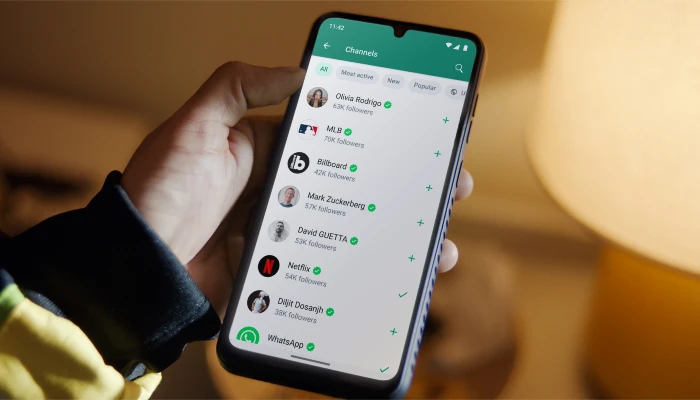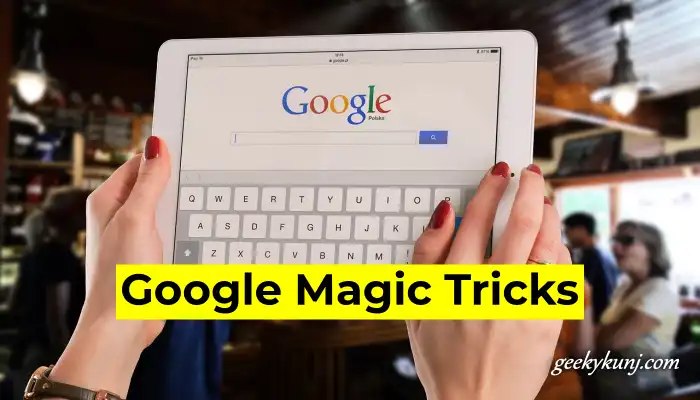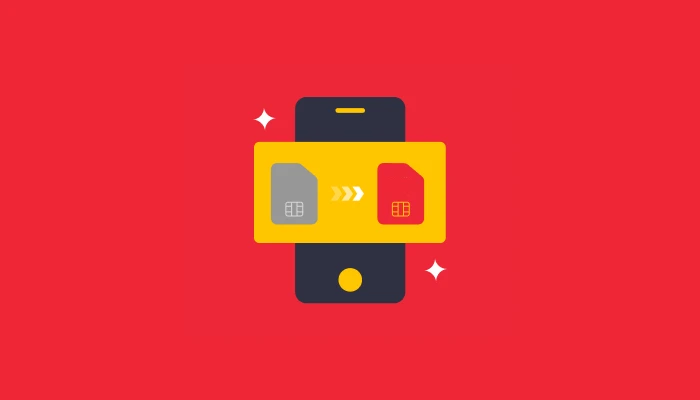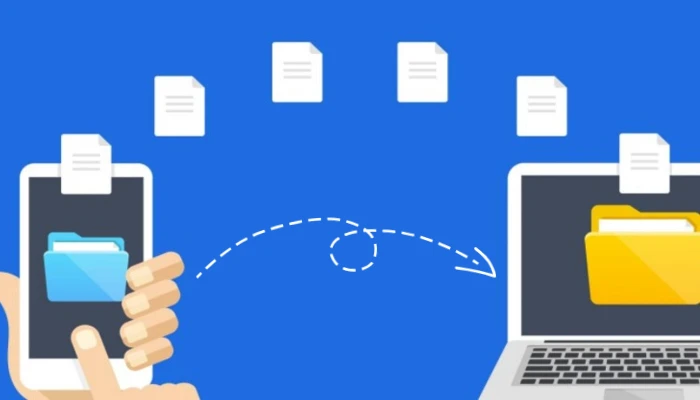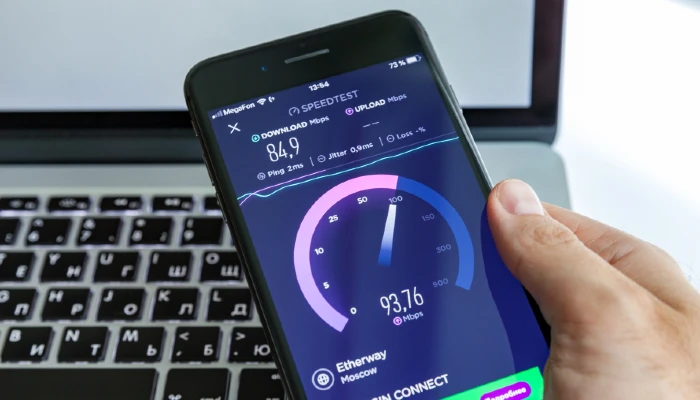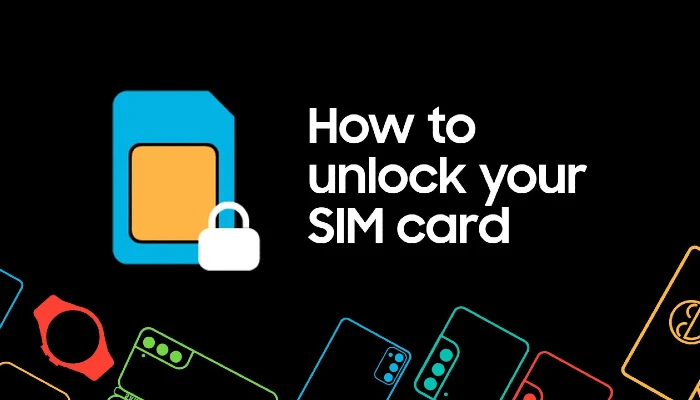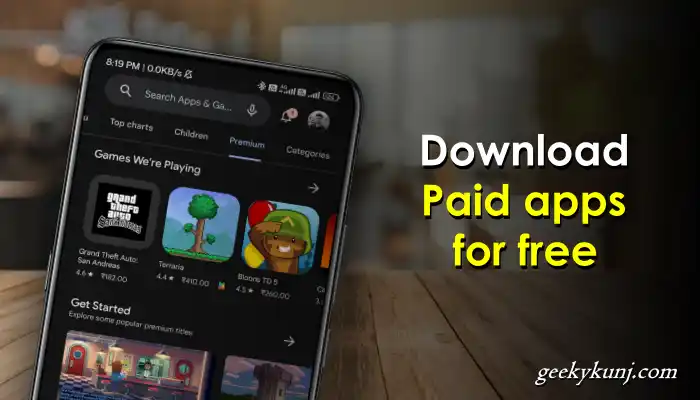Do you want to record the activities that occur on your phone or computer? If so, read this article thoroughly because I will teach you how to record the screen of your mobile computer.
Many times, we need to make tutorial videos for YouTube or for other reasons, but we do not know how to record the mobile screen, despite the fact that we have explained how to record the screen in both mobile and computer.
Table of Contents
How to Record Screen?
If you want to send a video of the work you are doing on your mobile or computer to someone else,
Then we have told you how to record screen in both mobile and computer.
It provides a step-by-step process that will be extremely useful for screen recording.
How to Record Mobile Screen
If you have an Android phone and want to record the screen, download the screen recording app from the Play Store.
However, the following are the names of some applications that can assist you in recording the mobile screen.
- After installing any one application, open it.
- After that, click on the Video Record Icon, and now your screen will start recording.
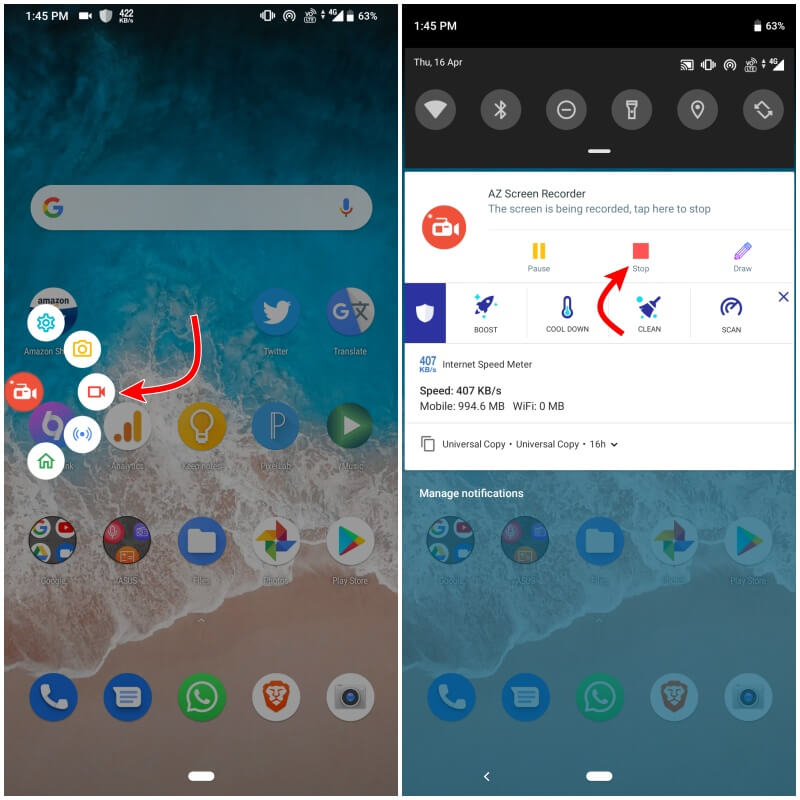
If you want to stop the recording, you have to check the notification; there you will find the Stop button.
You will be able to stop and edit your screen recording in the Video section of the app’s Settings.
You will be able to edit, rename, and delete the screen recorded video.
1. AZ Screen Recorder
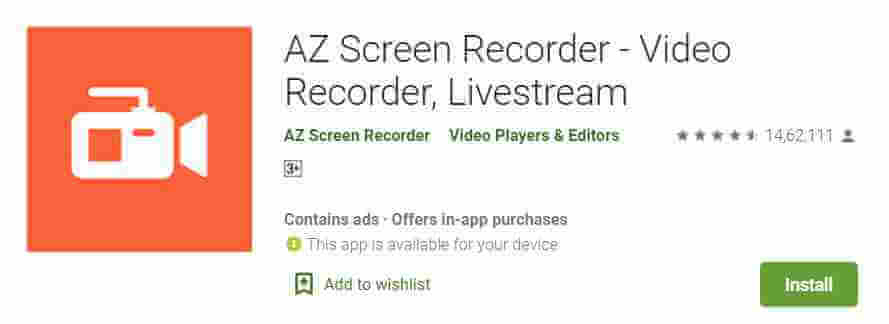
AZ Screen Recorder is a great Android screen recording app with lots of top screen recording features.
Like you can record HD video, edit video, record audio, and also take screenshots. To use this app, it is not necessary to have your phone rooted. You can use it even without root.
2. Mobizen
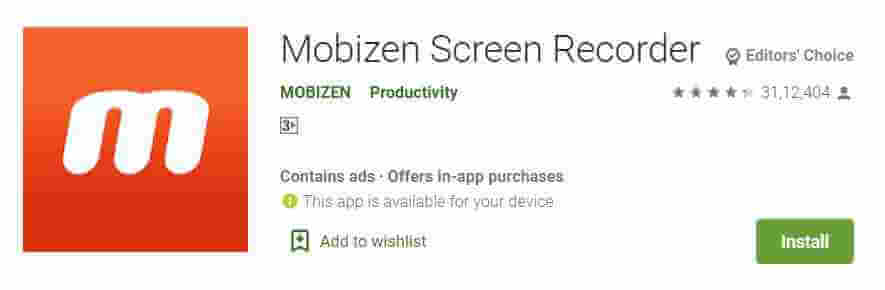
3. XRecorder
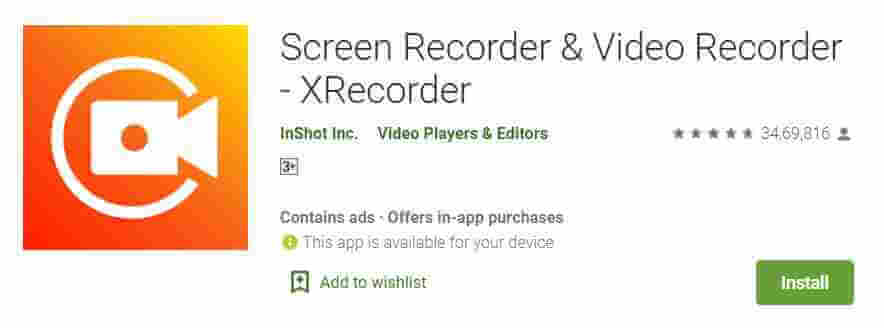
How to Record Computer Screen
If you use a computer or laptop and want to record your screen,
Then you will need to install the screen recording software, which is linked below.
- First of all, you have to download the screen recording software on your computer or laptop from this link.
- After that, install it and open it.
- Now you have to select the language there and click OK.
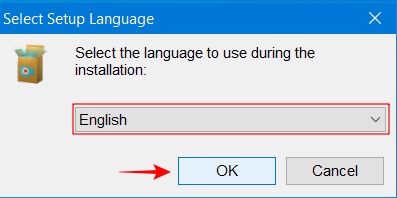
- After that, you have to agree to the license agreement and go next.
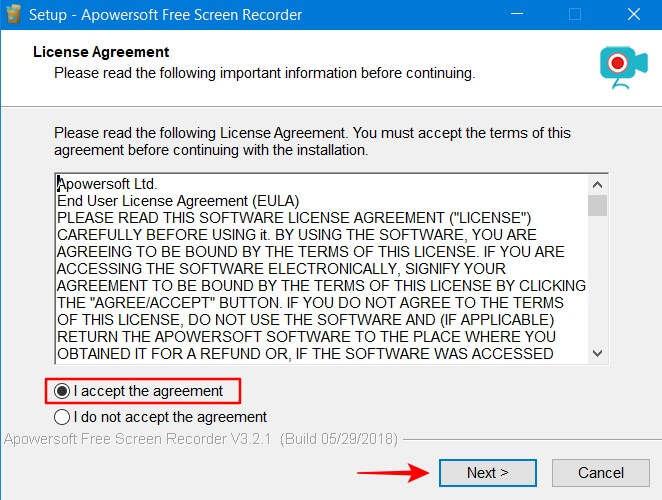
- Now you just have to click on Next.
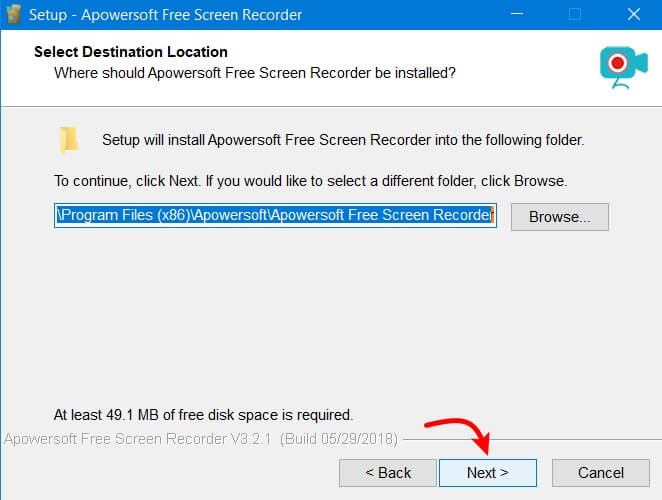
- After that, you have to click on Next.
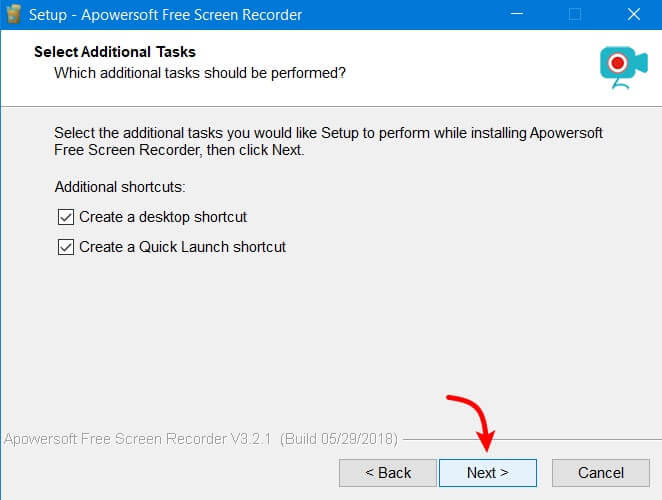
- And now you have to click on Install.
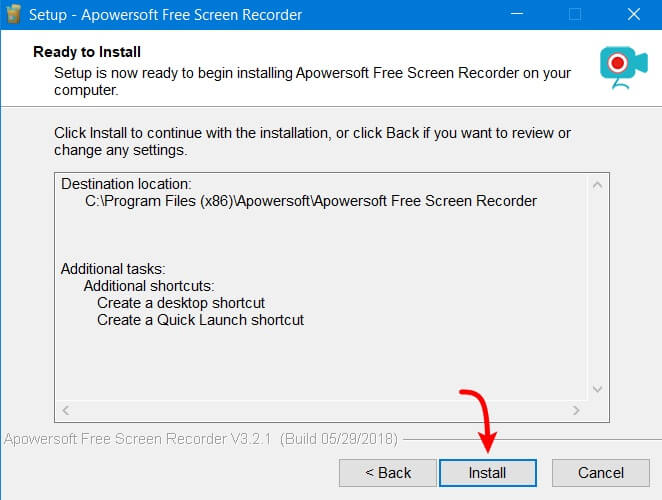
- After the installation is complete, you have to tap on Finish.
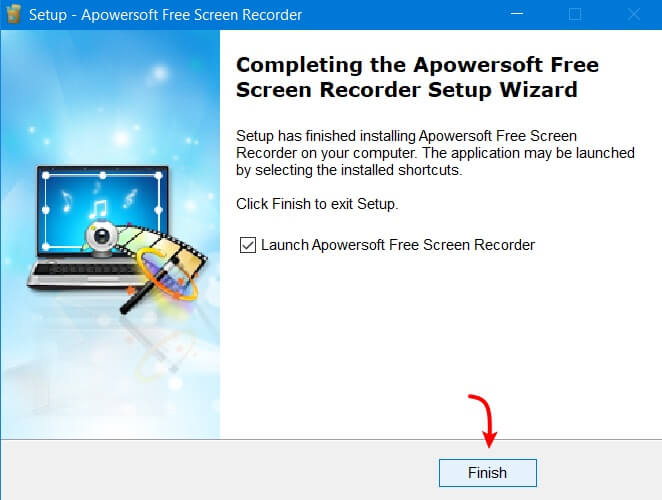
Once the screen recording software has been installed on your computer or laptop, you can open it and begin recording by selecting Full Screen and then clicking the Record button.
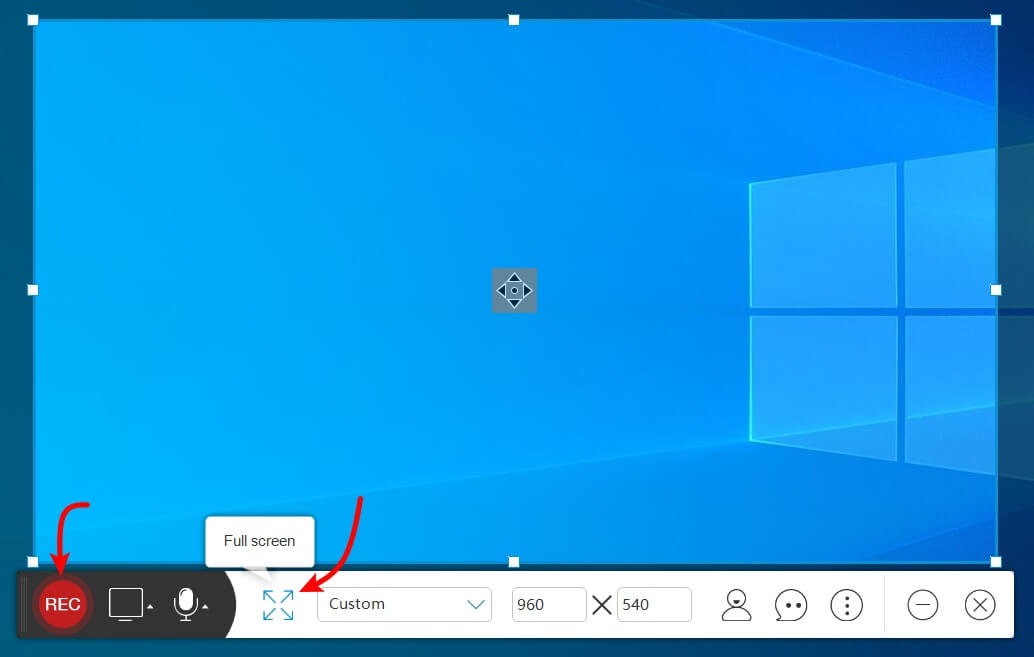
Your computer or laptop’s screen is now recording; if you want, you can stop it and save it to your PC.
Conclusion
In this way, you should have learned how to record screens on both mobile and computer devices. If you have any problems recording the screen, please ask in the comments so that we can resolve your issue.
Also, to connect with us on social media, follow us on Facebook and Twitter, and also subscribe to our YouTube channel.
Must read this: